The QCOSS Portal has now launched and is a completely new platform and way to engage with us. If you don’t see your question below, you can submit yours to [email protected].
Here are a handful of the most commonly asked questions:
Do I need to create an account to register for a QCOSS Event?
Yes, you need to create a free account in order to register for QCOSS Events. However, you can view upcoming events without registering or logging in.
If you are a current or past QCOSS member or have interacted with QCOSS through an event registration, you may not need to register for an account. Instead, you can reset your password to gain access to the QCOSS Membership Portal.
If this is the first time you are interacting with QCOSS, create your free account here.
Do I need to create an account to apply for QCOSS Membership?
Yes, you need to create a free account in order to apply for QCOSS Membership.
If you are a past QCOSS member or have interacted with QCOSS through an event registration, you may not need to register for an account. Instead, you can reset your password to gain access to the QCOSS Portal.
If this is the first time you are interacting with QCOSS, create your free account here.
I am attempting to create a new account, but the system reports the message: “The username/email is already taken”. What should I do?
If you receive this error when attempting to create a Portal account, we may already have your information in our database. Proceed to reset your password to gain access to the QCOSS Membership Portal. Make sure you use the exact same email address you used when you saw this error message.
You should receive an email within a few minutes – if it does not arrive, please check Clutter, Junk and Spam.
How can I reset my password?
You can reset your password by using the Forgot your password? function. You should receive an email within a few minutes – if it does not arrive, please check Clutter, Junk and Spam.
I was sent an invitation code to join the QCOSS Portal. How do I redeem it?
You can redeem your invitation code at the Redeem invitation page. If you have interacted with QCOSS in the past, you can select “I have an existing account” to align your invitation with an existing record that may be on file at QCOSS.
If you select “I have an existing account” and are unable to remember your login details, access the Redeem invitation page and start the process again with that selection box unticked.
To reset your password for an existing account, proceed here.
How can I update my event preferences, including dietary and accessibility requirements?
After you gain access to the Portal or login to your account, your event preferences can be controlled through your Profile page, found in the top right of the screen.
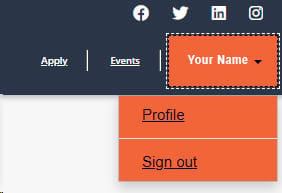
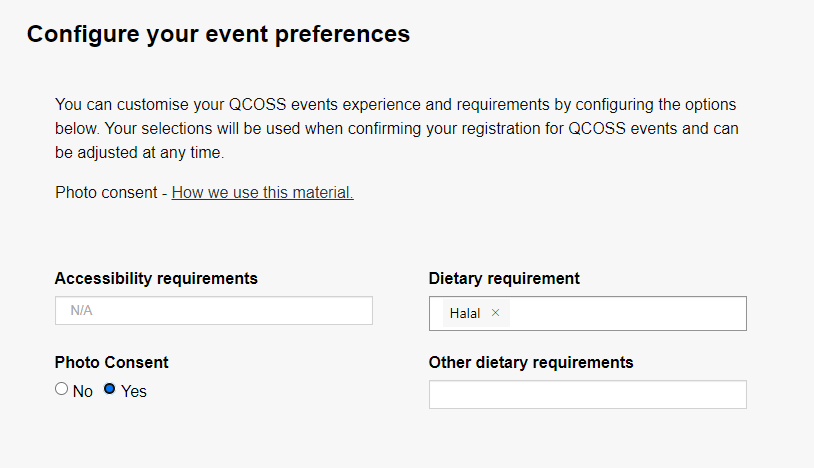
Under the Configure your event preferences heading, you can set your Accessibility requirements, Dietary requirements, Other dietary requirements, and Photo Consent. This will apply your preferences on every event you register for!

